Are you encountering a dreaded black screen with a text error while using Snapchat on your Android or iPhone device? Don’t worry; you’re not alone. This frustrating issue can disrupt your Snapchat experience, but fortunately, there are several solutions you can try to resolve it quickly and get back to snapping with your friends.
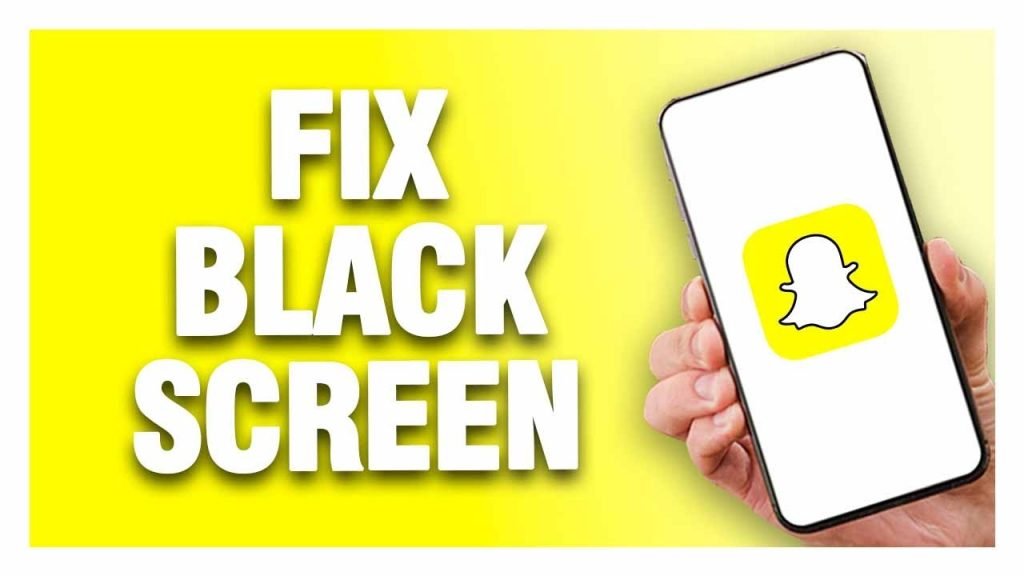
In this article, we’ll explore some effective methods to fix Snapchat black screen with text errors on both Android and iPhone devices.
- Restart Snapchat: Sometimes the simplest solution is the most effective. Close the Snapchat app completely and then reopen it to see if the black screen error persists. This simple action can often resolve temporary glitches or bugs.
- Check for App Updates: Make sure you’re using the latest version of the Snapchat app. Developers frequently release updates to address bugs and improve performance. Go to the Google Play Store (for Android) or the App Store (for iPhone) and check for any available updates for Snapchat. If an update is available, download and install it to see if it resolves the black screen issue.
- Clear Cache and Data (Android): If you’re using Snapchat on an Android device, clearing the app’s cache and data may help resolve the black screen error. Go to your device’s Settings, and then navigate to Apps > Snapchat. Tap on Storage and then select Clear Cache and Clear Data. Restart the Snapchat app and check if the issue persists.
- Restart Your Device: A simple device restart can often fix various software-related issues, including the Snapchat black screen error. Turn off your device completely, wait a few seconds, and then turn it back on. Once your device has restarted, open Snapchat and see if the problem is resolved.
- Check Device Permissions: Ensure that Snapchat has the necessary permissions to access your device’s camera and microphone. Go to your device’s Settings, then navigate to Apps > Snapchat. Check the permissions settings and make sure both the camera and microphone permissions are enabled.
- Reinstall Snapchat: If none of the above solutions work, you may need to uninstall and reinstall the Snapchat app on your device. This can help fix any corrupted files or settings that may be causing the black screen error. Simply uninstall the app from your device, then reinstall it from the Google Play Store or the App Store.
- Contact Snapchat Support: If you’ve tried all the above methods and are still experiencing the black screen with text error on Snapchat, it may be worth reaching out to Snapchat’s support team for further assistance. They may be able to provide additional troubleshooting steps or escalate the issue to their technical team for investigation.
In conclusion, Snapchat black screen with text error can be frustrating, but it’s usually fixable with the right troubleshooting steps. By following the methods outlined in this article, you can hopefully resolve the issue and get back to enjoying Snapchat with your friends. If all else fails, don’t hesitate to seek support from Snapchat’s official channels.


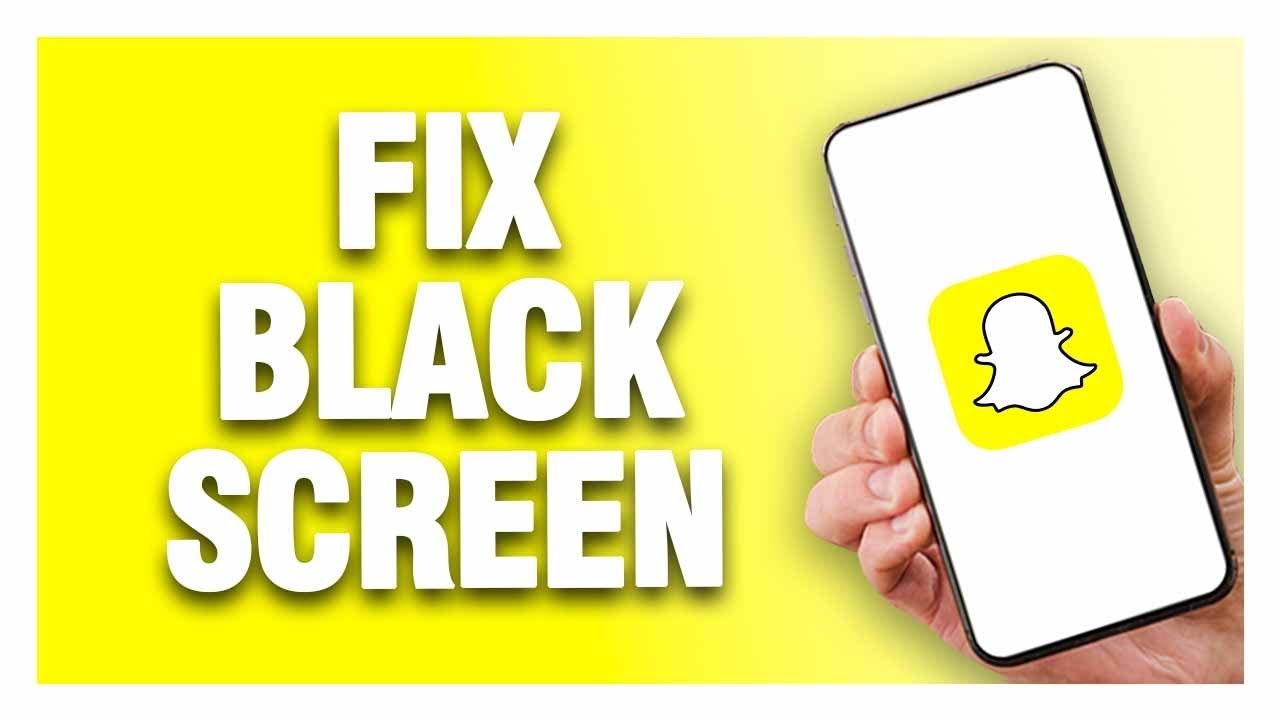
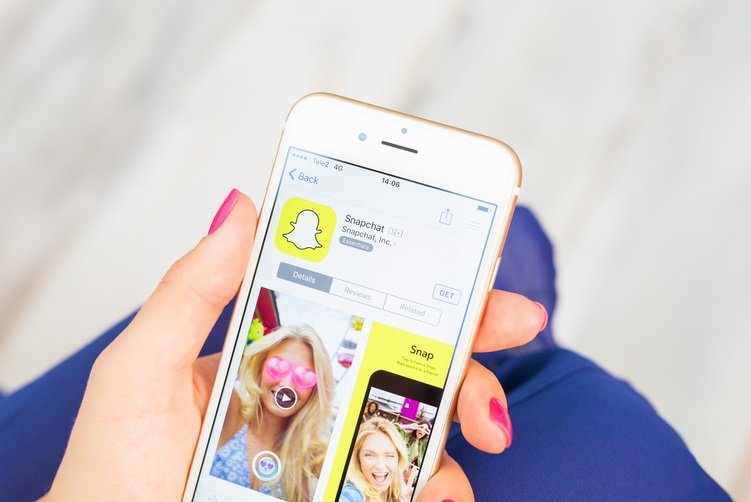

![WP Engine Coupon Codes, Review & Discount [current_date]. 7 wp engine, wpengine coupon, wpengine coupon codes, wpengine discount, wpengine promo](https://mindsbizz.com/wp-content/uploads/2015/11/WP-Engine-Coupon-Codes-512x288.png)