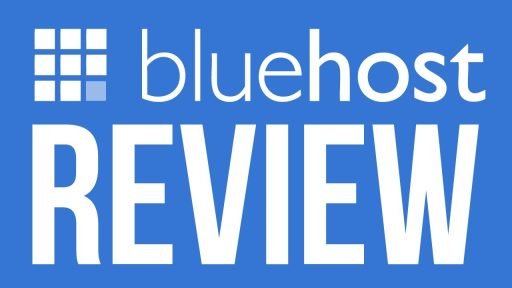This article deals with DNS Probe Finished Bad Config error. Mindsbizz team has tried best resolving the error in certain easy ways.
DNS_PROBE_FINISHED_BAD_CONFIG: Error Fix: DNS related problems are always a headache as it restricts our internet browsing. DNS (Domain Name System) is a system that translates the web address of any website into its IP address. At times a lot of problem also gets attached to this service.
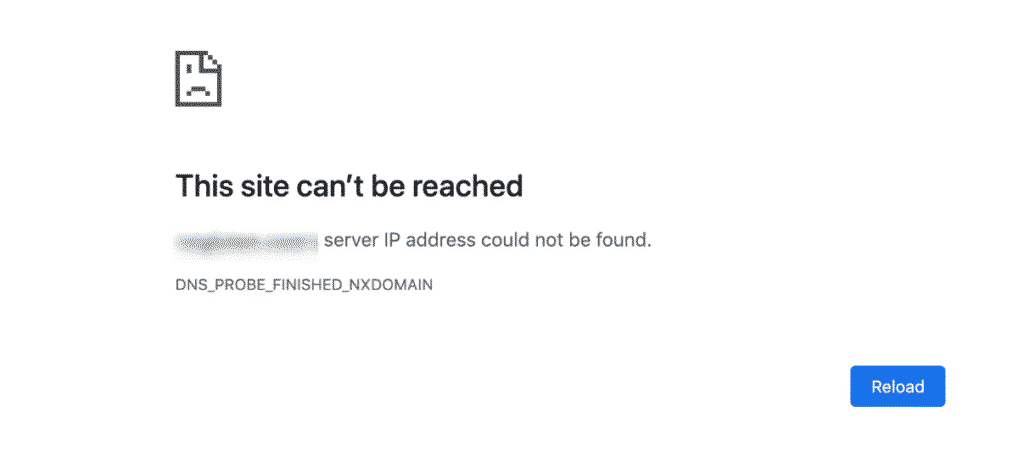
One of them is DNS_PROBE_FINISHED_BAD_CONFIG which has been discussed in the following content of this article. Configuration failure is often encountered when the file is corrupt or missing. It is not easy to feel confident about solving DNS configuration issues yourself.
DNS_PROBE_FINISHED_BAD_CONFIG Fix
But this guide with some basic knowledge about computer will make it as easy as pie. First thing we need to know is when such error comes up.
While trying to go to a website suddenly one day you may find this error which won’t let you to visit your desired website. There may be many possible reasons behind this problem and accordingly many solutions.
Few of the solutions of DNS Probe Finished Bad Configuration are listed here:
Fix 1: Temporary solution:
Simple, just get the IP address of the particular website you want to open and surf the internet by typing the IP is place of the website URL. But this is technically very tedious because for every page or linked page you have to again find the IP of that page and again do the same.
Fix 2: Disabling network prediction:
Disable the Network prediction and try to reload the page. At times even this may work. You will find the option of disabling the network prediction under the advanced settings tab of your browser.
Fix 3: Latest updates for routers and drives:
Updates are very essential at times. Download all important as well as optional updates available for your computer. And don’t forget to restart the computer once updated. If still it doesn’t works try the following solutions.
Fix 4: Remove incompatible drivers:
Check once if your computer is having the official driver from your OS or something else that your manufacturer has provided. If it resembles to the second option then immediately uninstall the driver and download the official latest version of driver available. Restart the computer and look out for any improvement to the problem.
Fix 5: Check-up of DNS for hijacking:
Definitely check your DNS server settings before blaming it. Something may be hijacking it or it may even be the fact that the DNS that you are using is itself broken.
Fix 6: Flushing the DNS:
Flushing is one of the most common solutions which help you to get away with this issue. Just open command prompt and type ipconfig/dns and press ENTER. This is called flushing of DNS and in most of the cases this is the reason behind this kind of error.
Fix 7: Considering the DNS one is using:
It is always advised to use the public DNS servers. Press the windows key and R together. The RUN dialog box will appear. Type ncpa.cpl and click OK. It will take you to the network connections. Right click on your specific network adaptor which is connected to the internet and select properties.
Select “Internet Protocol Version 4 (TCP/IPv4)” and select properties again. Now if you want to use Google DNS type 8.8.8.8 as preferred DNS and 8.8.4.4 as alternate DNS. Or else if you want to use Open DNS enter 202.67.220.220 as preferred DNS and 202.67.222.222 as alternate DNS.
This guide for Bad Configuration DNS problem (DNS_PROBE_FINISHED_BAD_CONFIG) is surely going to solve the issue. But in case it is not solved, try consulting a technical expert as soon as possible.


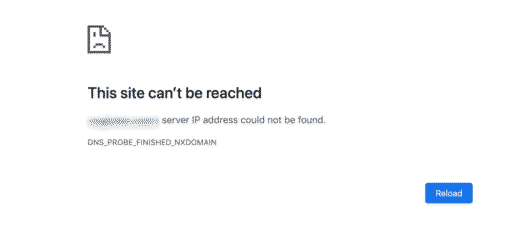
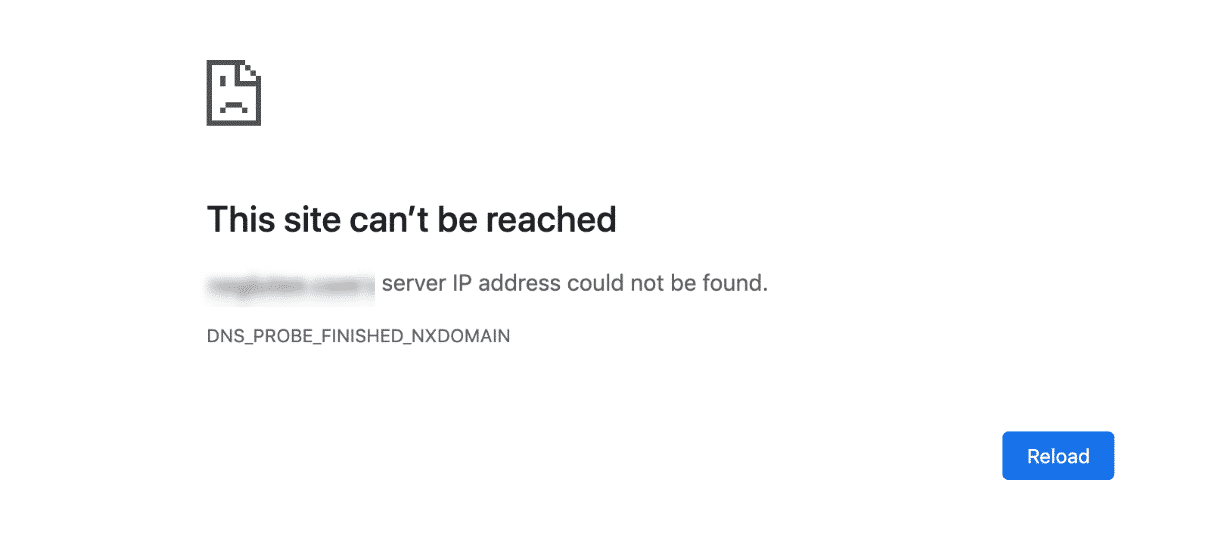

![WP Engine Coupon Codes, Review & Discount [current_date]. 6 wp engine, wpengine coupon, wpengine coupon codes, wpengine discount, wpengine promo](https://mindsbizz.com/wp-content/uploads/2015/11/WP-Engine-Coupon-Codes-512x288.png)